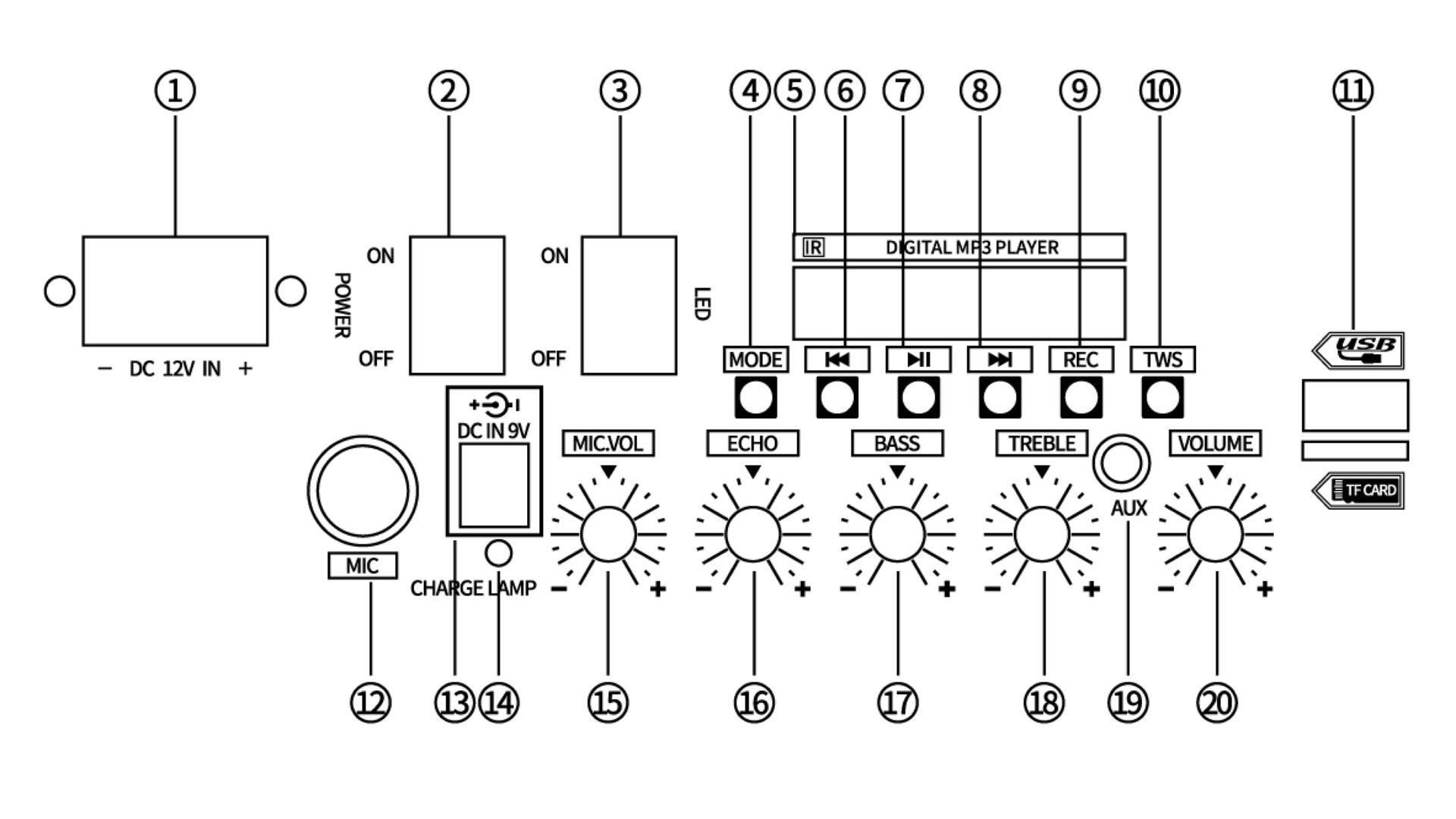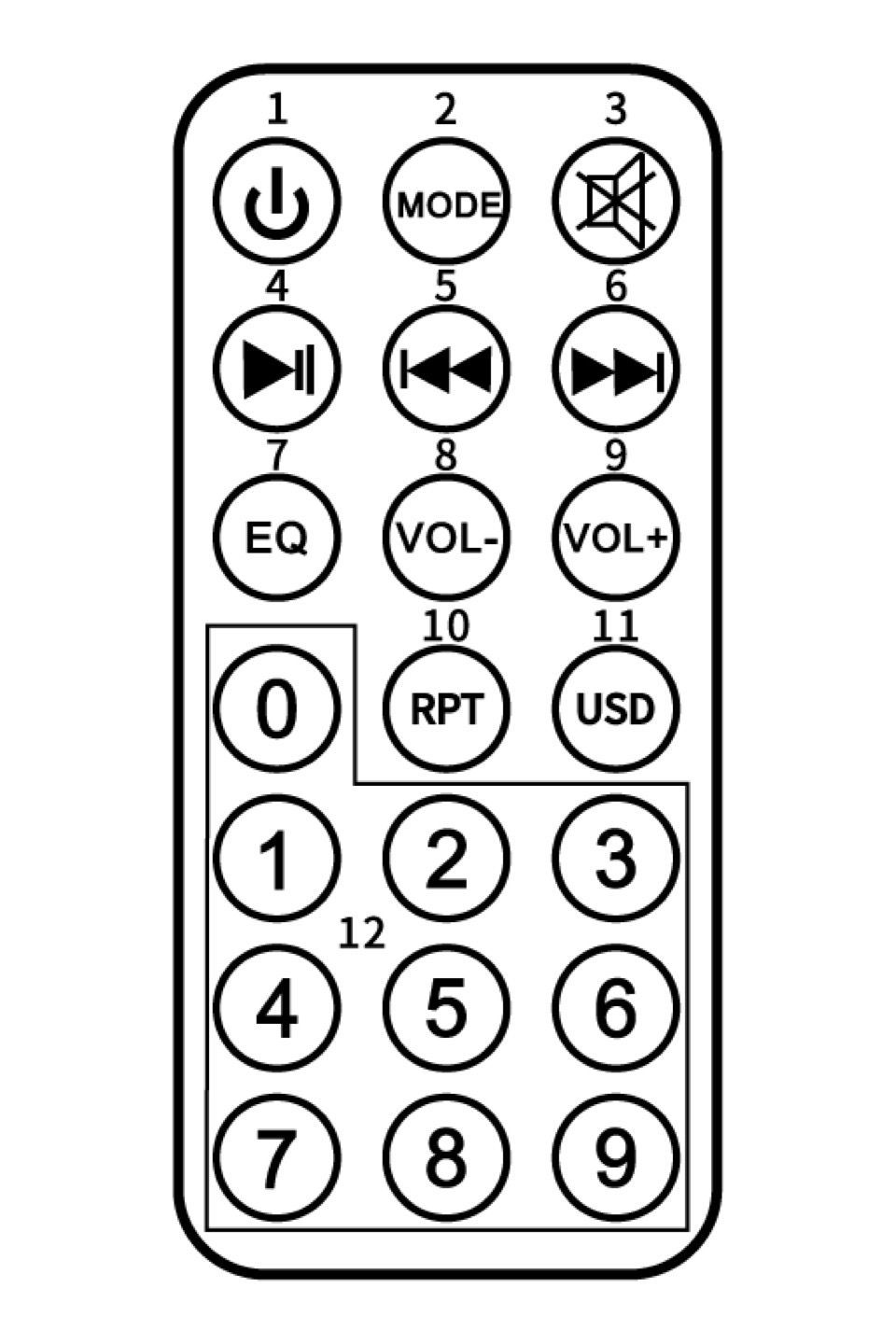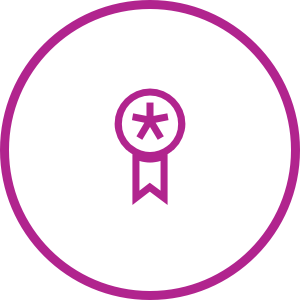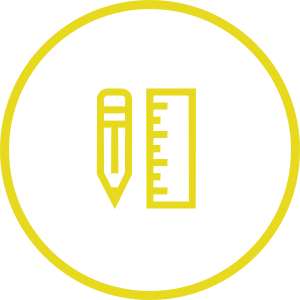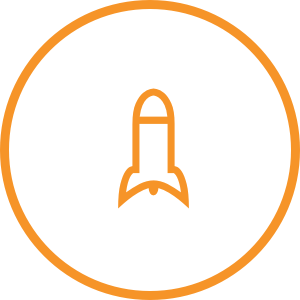86449
EAN - 8717278.86449.5
User Manual - Karaoke Party Speaker
Getting started
To make correct use of the functions and get to know the system’s connections and usage, please read this User Manual carefully before using the product. Keep this manual in a safe place for future reference.
Introduction
This wireless speaker will allow you to listen to your music wirelessly from your mobile phone, tablet or other Bluetooth enabled device. It delivers powerful and clear sound.
Safety Instructions
Read this manual carefully before operating the equipment and keep it for future reference.
- Do not insert any metal object into the device.
- Do not expose the device to liquid, moisture or excessive humidity.
- To avoid a static charge, do not use the device in an extremely dry climate or environment.
- Do not attempt to repair the device yourself – no user serviceable parts inside.
- Avoid heavy shocks to the product and do not drop it.
- The battery (rechargeable built-in battery is factory fitted) should not be exposed to excessive heat such as sunshine and fire.
- This device is not suitable for children under the age of 3. Children should be instructed on how to use this device and be supervised when using it.
Contents
- Speaker
- Remote control
- Wireless microphone
- Power cable
- User manual
Product Panel & functions
- Power input 12V DC
- On / Off
- LED
- Mode
- Digital MP3 player
- Previous
- Play / pause
- Next
- Record
- TWS - True Wireless Stereo
- USB / TF card
- Microphone input
- Input 9V DC
- Charging indicator
- Microphone volume
- Echo
- Bass
- Treble
- AUX
- Volume
Battery Charging Instructions
This wireless speaker comes with a built-in rechargeable Lithium-ion battery. Before using it for the first time we recommend you charge the battery fully.
- Connect the supplied charging/audio USB cable to the micro USB port on the device.
- Connect the other end of the USB cable to a USB port on a PC, Power Bank or AC/DC USB adaptor plug (not supplied). The red LED lights up indicating the battery is being charged. When the battery is fully charged, the LED will turn off.
We recommend that to avoid damage to your battery only charge it when flat.
Wireless Mode
To activate wireless mode:
Turn on the speaker, you will hear a sound that indicates “Connect mode”. To pair the speaker with your device, find the wireless code “PartyFunLights” in your device’s list and pair it. A beeping sound will indicate that the connection is successful. You can then use your device’s controls, speaker’s control panel buttons or the remote control to play the music on your Bluetooth device, e.g. mobile phone.
Radio Mode
To activate FM Radio:
Turn on the speaker, press the “MODE” button until you hear “Radio Mode” and it will enter FM radio, Pressing and holding the ⏯ key will enter automatic search mode and once complete the unit will automatically store all available channels; press the ⏮️ /V- key to select the previous radio channel or the ⏭ /V+ Key for the next radio channel. Alternatively you can use the remote control to do this.
Audio Input Mode
To activate Audio input Mode:
Turn on the speaker, press the ”MODE” button until you hear “Audio Input”, plug the charging/audio cable into the audio in port (micro USB plug) on the speaker and the plug into your device.
You can then use your device’s controls to play back the music.
USB/TF Card Mode
To activate USB/TF card mode:
Files will be automatically played when a TF card or USB Drive is inserted. The device supports any MP3/MP4/MP5 and WMA files. You can use the product’s control panel buttons to operate playback or use the number buttons on the remote control to select your favourite songs.
Remote Control Key fuctions
- Standby
- Mode
- Mute
- Play / pause / save channel (in FM mode)
- Previous / channel search (in FM mode)
- Next / channel search (in FM mode)
- Change EQ settings
- Decrease volume
- Increase volume
- Repeat
- Switch USB / SD
- Directly switch to saved channel